How To Use The SQL Developer Export Connections With Passwords Function
Oracle's SQL Developer tool lets you export a list of connections that you have created. This is great for saving time for your team. Learn how you can do that in this article.

Why Export Connections?
First of all, why would you want to export your connections?
There are a few reasons I can think of.
- Keep a separate file that contains your connections in case your computer crashes
- Save time setting up your computer if you get a new one
- Sharing common connections with the rest of the team so they can easily import and use the same connections
Let's take a look at how to export connections in SQL Developer.
SQL Developer Export Connections Process
In short, to export connections in SQL Developer, the steps are:
- Open SQL Developer.
- Right click on the Connections item in the Connections tree, and select "Export Connections..."
- Select the connections you want to export.
- Specify the output file.
- Select either encrypt passwords or remove passwords.
- Click Finish
Your passwords are then saved in the specified file.
Let's look at these steps in more detail. I'm going to assume you have at least one connection created in SQL Developer.
If you don't you can read my guide or watch my video on how to set up a connection in SQL Developer.
In the image here, I have three.
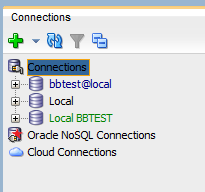
Now, to find the SQL Developer Export Connections menu option, right click on the Connections item in the tree, and select Export Connections...
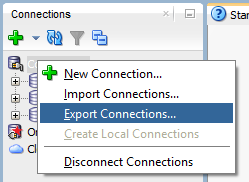
The Export Connections wizard will appear.
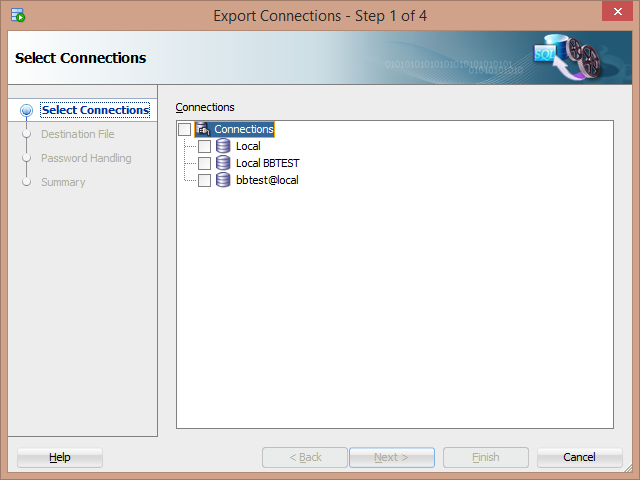
Select the connections you want to export by clicking in the checkbox next to each item. You can select all items by clicking on the top-level Connections item, which is what I have done.
Then, click Next.
While you're here, if you want a helpful list of ways to save time with Oracle SQL Developer, get my PDF guide here:
You'll then be asked for an output file.
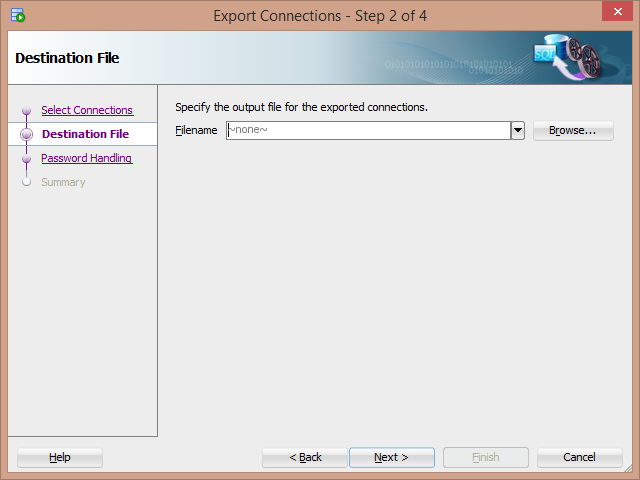
You can enter the full path name for the file (location and filename), or click on Browse.
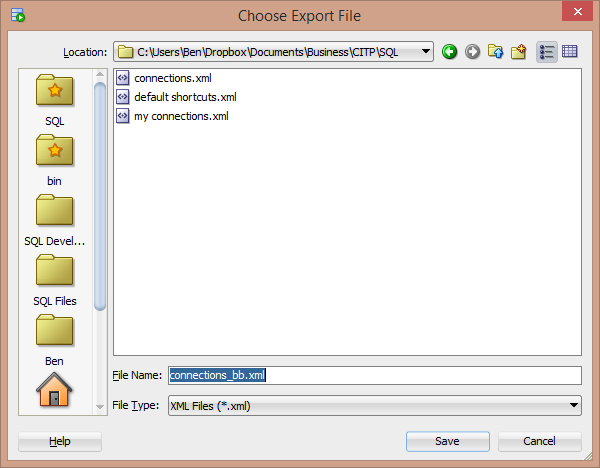
Find the location where you want to save your connections file, and enter a filename. Connections are saved as an XML file, and I'll show you an example later in this article.
Click Save.
Now, click Next.
You'll be asked if you want to encrypt passwords or remove passwords.
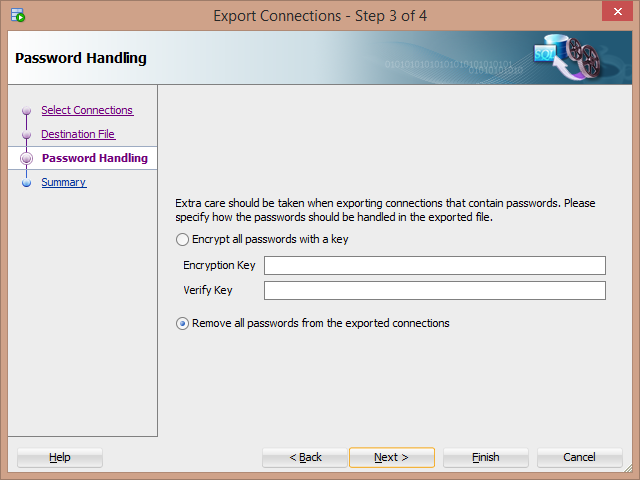
This is an important step, as you don't want passwords in free-text fields in your exported file. You have two options
- Encrypt all passwords with a key. You enter an encryption key to use, which you'll need to enter again in the Verify Key box.
- Remove all passwords from the exported connections. This removes the passwords, which means you'll need to re-enter them when you go to use them.
I personally prefer the encryption option, as it saves time. If you're OK with this, select this option. Enter a key in both boxes and click Next.
The Summary is shown. Click Finish.
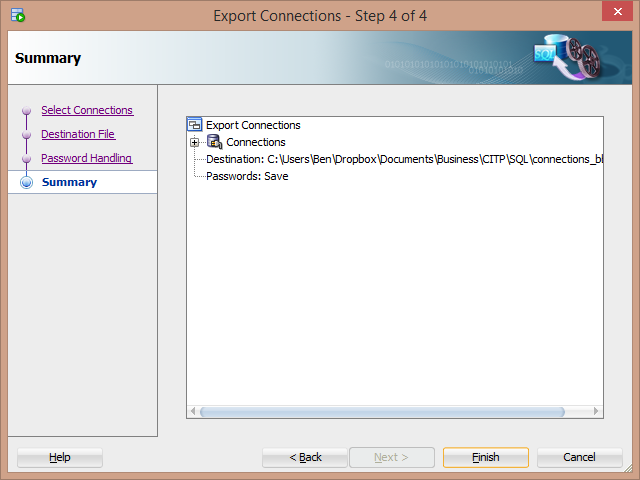
Your connections file is created, which is an XML file listing all of your connections.
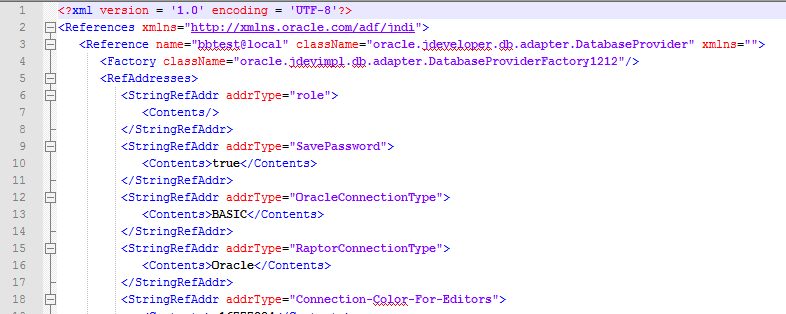
So, that's how you use the SQL Developer Export Connections function.
While you're here, if you want a helpful list of ways to save time with Oracle SQL Developer, get my PDF guide here:
